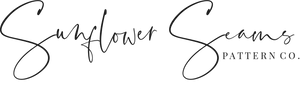If you have been in the online sewing community for a while, you've likely heard of using projectors for sewing, sometimes termed as paperless sewing.
Or maybe you haven't heard of it and you're here because you are wondering to yourself, how the heck can I use a projector for sewing?
Well, what if we told you that you could enjoy the benefits and instant gratification of a digital PDF sewing pattern, WITHOUT needing to print, tape, and cut your pattern pieces?
Wonder no more, my friend. Instant gratification is now a quick Amazon purchase away. Well, that and some research. But that's where we come in.
Where to Start
Learning something new can be overwhelming. Not sure where to start? Let us hold your hand through the process and guide you along the way.
Let us first start out by mentioning that there is a Facebook group called Projectors for Sewing that has a HUGE wealth of knowledge and can help you troubleshoot when you are stuck.
Now that you've joined the group, are you ready? The first thing to consider when using a projector for sewing is what projector to buy.
What to look for in a Projector
If you search 'Projector' on Amazon you will find pages and pages of results and will likely feel a bit (or a lot) overwhelmed. Knowing what to look for can get confusing. Here are some important specs that you should look out for:
Throw - Your throw distance is the distance between your cutting area and where the lens of the projector will be. This distance will determine which projector would be best for your situation. If you have a short throw, consider a projector with a very small throw ratio (sometimes referred to as an ultra short throw projector).
Lumens - This is the measure of brightness of the light from the projector. To put it simply, the higher the lumens (lux) the brighter the projection will be. This is especially important if the room you plan to cut your fabric in is very bright.
Native Resolution - The highest resolution that your projector can display. Even if the file you are using has a higher resolution, your projector can only display up to it's native resolution. The higher the native resolution, the better image quality you will have.
Keystone - Some projectors have a keystone adjustment which helps reduce distortion when projecting onto an angled surface.
Size - Projectors come in all sorts of shapes and sizes. There are mini projectors that are the size of a cell phone and there are short throw projectors that come in at a whopping 15" tall.
Connection Capabilities -
- HDMI - Some people connect their projector to their computer directly via an HDMI cable. With this method you have a wire hanging down from your projector. If this is the route you go there are methods for hiding the wire using cord covers, like in our setup below.
- Chromecast - A Chromecast device plugs into your projector allowing it to connect to your computer using the Chrome browser.
- Wifi/Bluetooth - If the projector you choose has wifi or bluetooth capabilities you may be able to connect to your device without any additional plugs or devices.
Power Source
You can find projectors that are battery operated or that require a plug to power on. While a battery operated projector may seem appealing due to the fact that you won't have any cords hanging down, keep in mind that once your projector is up you likely won't want to touch it very often to replace the batteries. The process of calibrating your projector (we will discuss this later) can be tricky the first time around and while it does get easier the more times you have to do it, the less you have to deal with it the better. So, using a projector with a plug that you can leave up and not worry about moving at all is probably the easiest choice.
On that same note, some projectors come with a remote control making it very easy to turn on and off without having to climb up high. We highly recommend reading the description carefully to ensure you are getting one.
Your Cutting Space
Do you have a permanent cutting space set up? If you don't, this doesn't necessarily mean that you are not able to get a projector, you just need to get creative! In fact, there are plenty of people in the Projectors for Sewing group on Facebook who have posted their exact set ups to give you some ideas.
Is your cutting table by a wall or in the middle of the room? If in the middle of a room, you will likely use a ceiling mount, while a table against a wall can have a projector mounted on the wall OR ceiling above.
Mount
Tried and True Projectors for Sewing
Vivimage Explore 2 - Under $150
- One of the most popular models. Affordable and has a good throw ratio giving a decent sized projection area.
- Wifi enabled and HDMI compatible.
Bomaker Wifi Mini - Under $150
- Brighter than the Vivimage but needs to be further away from the cutting surface than the Vivimage, otherwise the projection area will be smaller.
- Wifi enabled and HDMI compatible.
Apeman
- Gives the largest throw at the shortest distance, however, the brightness is lower than the Vivimage
- NOT wifi enabled but is HDMI compatible.
Software
You don't need any fancy software to be able to use your projector patterns. Here are the few that are necessary (and are free!)
Adobe Reader - Adobe Reader is the program we recommend for opening any of the Sunflower Seams digital sewing patterns. However, you can only access the full features on a computer.
Xodo - Xodo is a free app that you can download either through the app store on your phone, or via their website. Xodo works with apple and android phones and tablets, as well as with Chromebooks. Xodo is great because it allows you to access the layers even while on your mobile device.
Calibrating Your Projector
All Sunflower Seams digital sewing patterns come with a separate projector file. Each projector file is equipped with a 5" x 5" calibration grid layer. This layer spans across the entire projection area so you can be sure that your projector is calibrated evenly across the entire projection area. Once you are done with calibration, you can easily turn this layer off when you are done calibrating your projector.
Before calibrating, let's make sure you can access full screen mode without your zoom being affected.
In the Adobe menu (Edit on Windows and Adobe Reader menu in top left on Mac), click on Preferences, then click on "Full Screen" and un-check the "Fill with one page at a time" option.
Now that you've updated this setting you can switch back and forth between full screen and regular mode by using Ctrl-L on a Windows computer or Command-L on a Mac.
When you are in full screen mode you can access your zoom function by clicking Ctrl-Y on Windows or Command-Y on a Mac. You will want to type in the zoom number and move up or down in .1% increments for accuracy.
It is easiest to align your cutting mat with the calibration grid when calibrating your projector.
For fully detailed instructions, head over to the Projectors for Sewing group on Facebook.
Once you are all calibrated write down the zoom percentage somewhere that you won't forget it. If you use Adobe Reader, you can set your zoom so that it automatically opens at your selected zoom percentage. We highly recommend this so that you don't accidentally forget to change your zoom.
Sunflower Seams Projector File Features
- Thicker Lines
- Layers
- 5" x 5" calibration layer for accurate sizing
- Grainlines in the same direction
- Fold lines in the same direction
- Pieces are "unfolded" for cutting convenience
- All rectangle pieces are included as well as the cutting chart
Our Favorite Tips
- You can rotate your pdf to the alignment of your choice. I prefer my pattern laid out so that the fold lines are facing me when cutting.
- Use pattern weights when cutting. I cannot stress this enough. It is so helpful with keeping your fabric from shifting while cutting.
- If you are cutting on a darker fabric, invert your colors using the settings above.
- Use an acrylic ruler when cutting along straight lines. This not only helps you to cut straight, but helps hold your fabric in place as well.
What do you think? Are you ready to join the projectors for sewing movement?